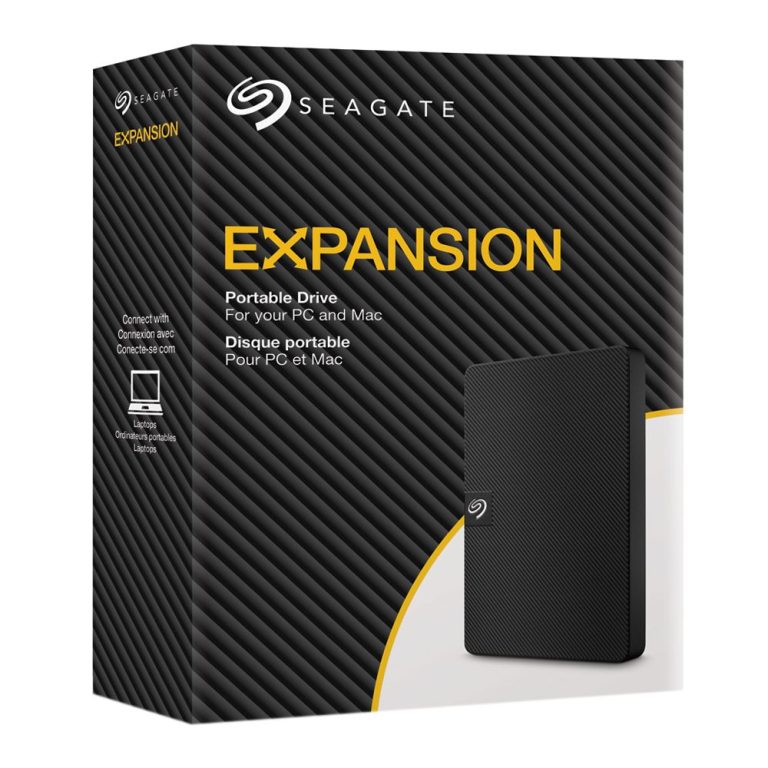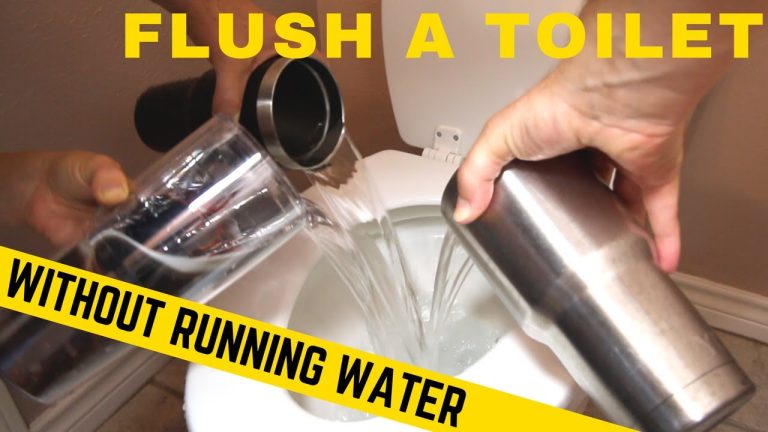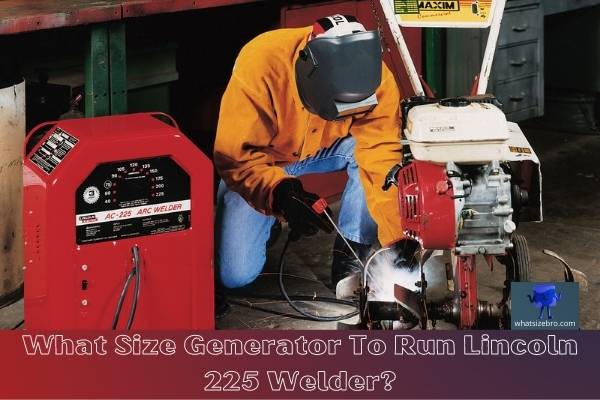Case Fans Not Working
Your computer’s case fans play an important role in keeping your system cool and preventing it from overheating. If your case fans are not working, it could lead to some serious problems down the road.
If your case fans are not working, there are a few things you can check to try and troubleshoot the issue. First, make sure that the fans are plugged into an appropriate power source. If they are plugged into a USB port, for example, they may not be getting enough power to spin properly.
Second, check your motherboard’s BIOS to see if the fan speed is set to “Auto” or “Full.” If it is set to “Auto,” try setting it to “Full” to see if that makes a difference. Finally, if all else fails, you may need to replace your case fans.
Case Fans Not Spinning on Startup
If your computer’s case fans aren’t spinning on startup, there are a few potential causes. First, check to make sure that the fans are securely plugged into the motherboard. If they are, then the next step is to check your BIOS settings.
Many computers have a setting that controls how fast the fans spin. If this setting is set too low, the fans may not spin fast enough to start up. Finally, if all else fails, you can try resetting your computer’s power supply.
This will usually get the fans spinning again.
Why are My Case Fans Not Working?
If you’re asking yourself why your case fans aren’t working, there are a few potential reasons. Here are a few things to check if you’re troubleshooting why your case fans aren’t working:
First, make sure that the power supply is plugged in and turned on.
Without power, the case fan won’t be able to start spinning. Check to see if there’s a switch on the back of the power supply unit (PSU) that’s been turned off. If so, turn it on and try powering on your computer again.
Next, take a look at your motherboard and locate the fan headers. In most cases, there will be multiple fan headers since there are typically more than one fan installed in a computer case. Make sure that each header is plugged in with the correct type of connector.
Three-pin or four-pin connectors are typically used for case fans. Once everything is plugged in correctly, try powering on your computer again to see if the fans start spinning this time.
Another possibility is that the BIOS settings need to be adjusted in order for the case fans to work properly.
Entering BIOS can be done by pressing a specific key or combination of keys during bootup (usually F2, F10, DEL, or ESC). Once inside BIOS, look for an option related to system cooling or fan control and make sure it’s set properly for your particular setup (e.g., disabled, low speed, medium speed, high speed). Save your changes and exit BIOS before restarting your computer to see if this solves the problem with your case fans not working correctly.
How Do I Fix My Case Fan Not Spinning?
One of the most common issues with PC fans is that they stop spinning. This can be caused by a number of different factors, but fortunately there are a few things you can do to try and fix the issue. In this blog post, we’ll run through some of the potential causes of a case fan not spinning, as well as some steps you can take to try and get it up and running again.
One possible reason for a case fan not spinning is that it has become disconnected from the power supply. Check all of the cables going to your fan to make sure they’re properly plugged in. If everything looks good on that front, then it’s possible that the fan itself is faulty and will need to be replaced.
Another possibility is that there’s something blocking the blades from turning. Take a look inside your case and see if there’s any debris or dust build-up around the fan. If so, use a can of compressed air to clean it out and hopefully get the fan moving again.
If neither of those solutions work, then it’s likely that your motherboard’s BIOS needs to be updated. Outdated BIOS versions can sometimes cause problems with fans, so checking for updates is always worth doing if you’re having issues like this. You can usually find instructions on how to update your BIOS on your motherboard manufacturer’s website.
Hopefully one of these solutions will help get your case fan up and running again. If not, then you may need to replace the fan or get a new one altogether.
How Do I Get My Case Fans to Run?
Assuming you would like tips on how to get your case fans running:
1. Check that your case fans are properly plugged in to an outlet or power source. If they are not receiving power, they will not run.
2. Make sure that your computer is turned on. The fans will only run when the computer is powered on and running.
3. Inspect your CPU fan header to ensure that it is functioning properly.
If you see any damage or bent pins, this could be the reason why your case fans are not running. Try replacing the CPU fan header if possible.
4. Ensure that the BIOS settings for fan control are set correctly.
You can usually access these settings by pressing a key during startup (often F2, F12, DEL, or ESC).
Why are My Fans on But Not Spinning?
If your computer’s fans are on but not spinning, there could be a few reasons for this. First, check to make sure that the fan is plugged in properly and that the power switch is turned on. If the fan still doesn’t spin, it may be because the bearings are seized or the motor burned out.
You can try lubricating the bearings or replacing the motor, but if neither of these solutions works, you’ll likely need to buy a new fan.
Conclusion
The case fans in your computer are an important part of keeping your system cool and running properly. If you find that your case fans are not working, there are a few things you can do to try and fix the problem. First, check to make sure that the power supply to the fan is plugged in correctly.
Next, check the fan itself for any obstructions or damage. Finally, if all else fails, you may need to replace the fan.