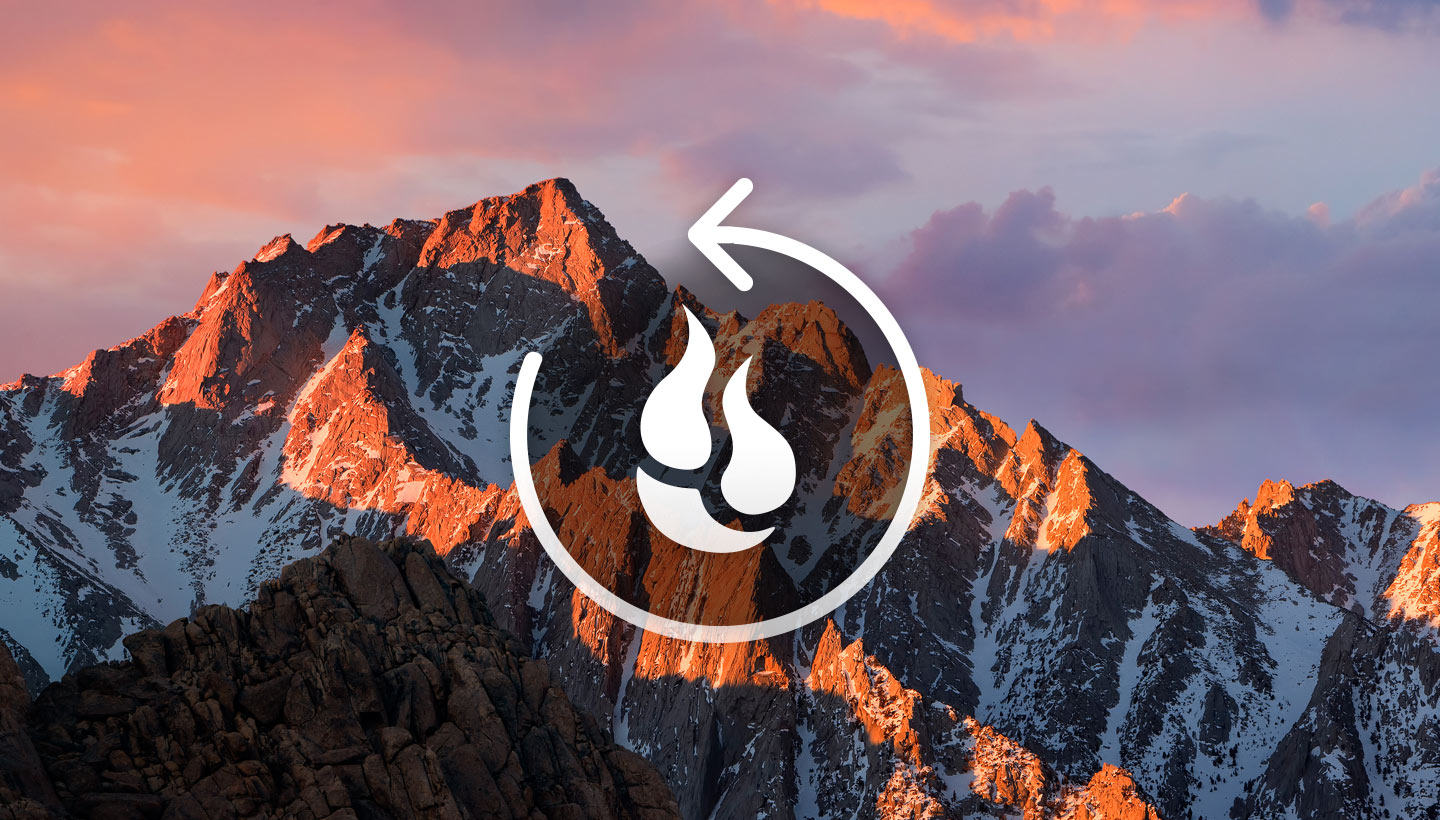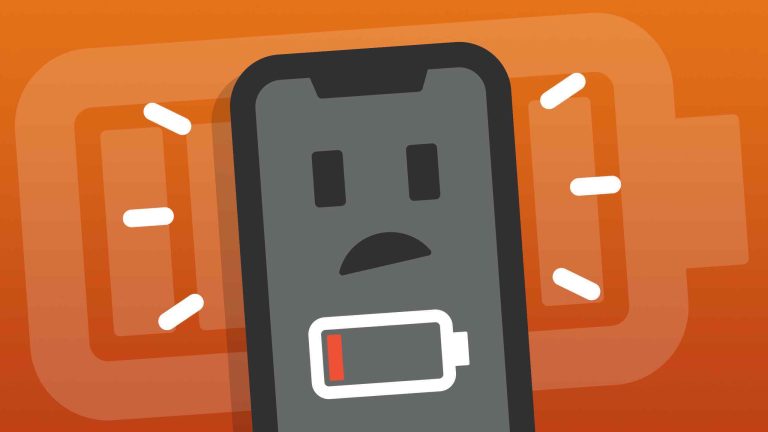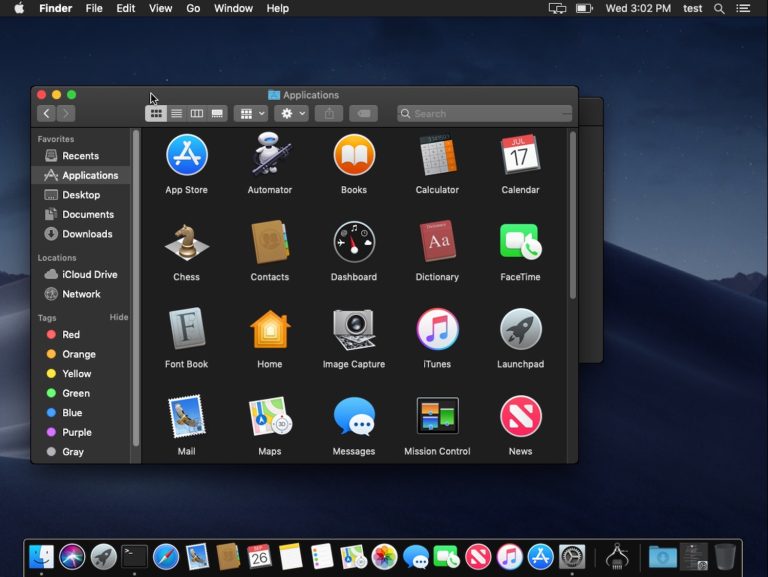Where are Iphone Backups Stored on Mac Sierra
When you backup your iPhone to your Mac using iTunes, the backup files are stored in a hidden folder on your machine. If you’re running macOS Sierra, this folder is located at: /Users/[USERNAME]/Library/Application Support/MobileSync/Backup/. You can find out where this folder is located by opening iTunes, going to Preferences, and then selecting the Devices tab.
From here, right-click on the backup that you want to view and select “Show in Finder”.
If you’re using iCloud to backup your iPhone, your backups are stored in the cloud. But if you’re backing up your iPhone to your Mac, you might be wondering where those backups are stored.
On a Mac running macOS Sierra, your iPhone backups are stored in ~/Library/Application Support/MobileSync/Backup/.
If you’ve never heard of the “~” symbol before, that just means your home directory. So in order to find your backups, you’ll need to open Finder and go to Go > Home from the menu bar. Then open the Library folder and navigate to Application Support > MobileSync > Backup.
Inside of that Backup folder, you’ll find a bunch of different folders with long strings of numbers and letters as their names. Those are all individual backups for your iPhone, so if you have multiple devices backed up or multiple versions of a single device backed up (like an iPhone 6s Plus and an iPhone 7), each one will have its own folder here.
To see what’s inside of a particular backup folder, just double-click it and Finder will open it up.
You’ll see a bunch of different files with strange names like “Manifest.plist” and “Status.plist”. These files contain information about what’s included in the backup but they’re not really meant for humans to read directly. However, if you want to explore them further, there are some third-party tools that can help interpret their contents.
How to Access the iPhone Backup Folder Stored on Your Mac (2022)
Where are Iphone Backups Stored on Mac Monterey
When you back up your iPhone to your Mac, the backup files are stored in a hidden folder called “Application Support/MobileSync/Backup”. The easiest way to access this folder is to use the Finder’s “Go” menu. With the Finder open, select “Go” from the top menu and then choose “Go to Folder…” from the drop-down menu.
This will open a new window where you can type in the path of the MobileSync folder. Press Enter and the Finder will take you to that location.
Inside the MobileSync folder, you’ll see a subfolder for each device that you’ve backed up.
The name of each subfolder is based on a unique identifier for your device, and it contains all of the data from your backup. If you want to view or use any of this data, you’ll need to use a third-party tool like iExplorer (http://www.macroplant.com/iexplorer/) which allows you to browse through iOS backups and extract specific files and data.
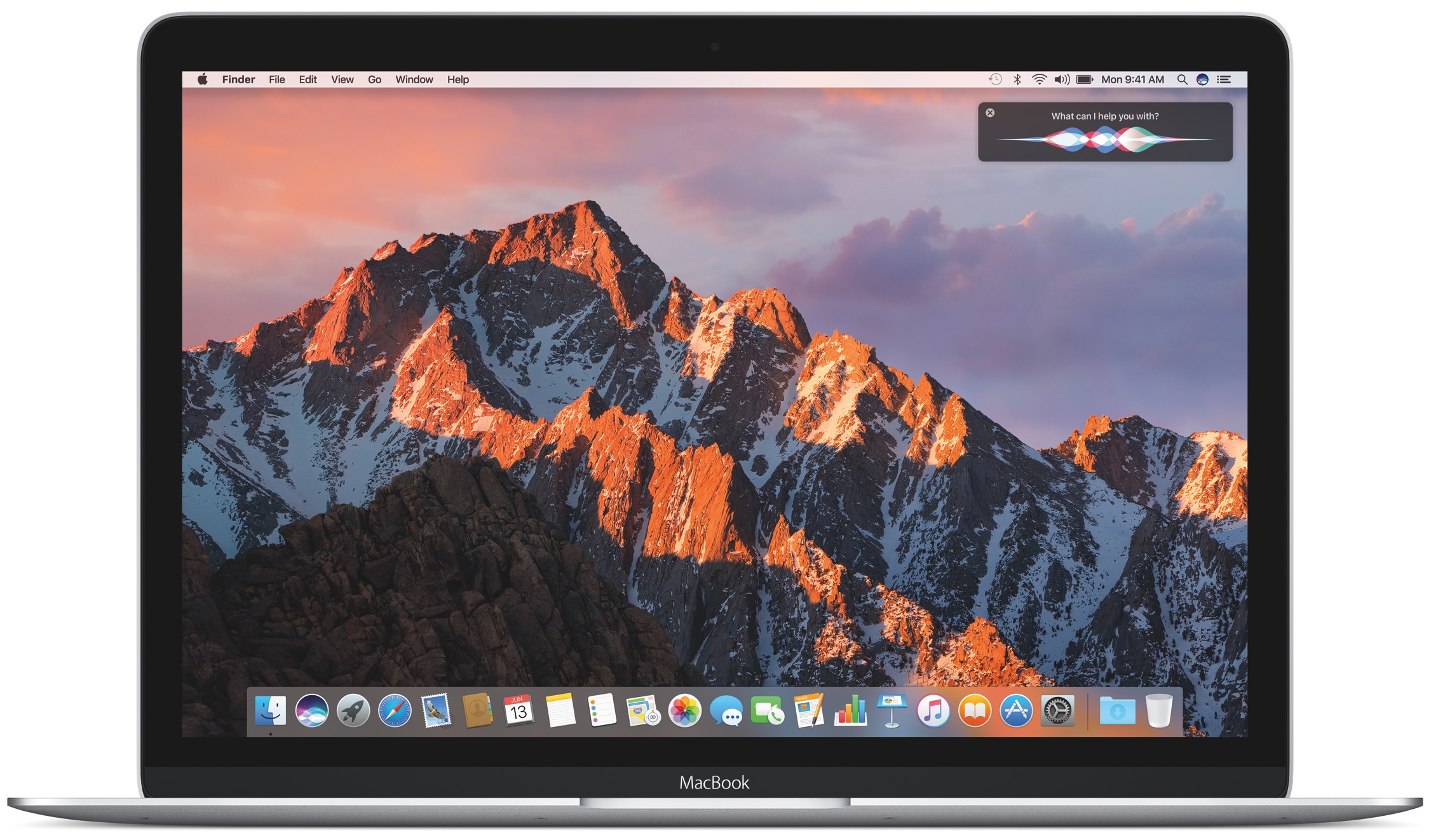
Credit: www.idownloadblog.com
Where are Iphone Backups Stored on Mac Sierra
If you’re using iCloud to back up your iPhone, iPad, or iPod touch, you don’t need to worry about where your backups are stored. They’re automatically saved in iCloud and available whenever you need them.
If you’re using iTunes to back up your device, you can find your backups by going to Preferences > Devices in iTunes.
From there, you can right-click on the backup that you want to view and select Show in Finder. This will open a new Finder window with the contents of your backup folder.
Inside the backup folder, you’ll see a file called Info.plist and another folder called Manifest.plist.
The Info.plist file contains information about the backup itself, while the Manifest.plist file contains information about the files that are included in the backup. If you want to view the contents of a specific file in the backup, simply double-click on it and it will open in Preview (or whatever other default application you have set for that file type).
How Do I Access My Iphone Backups Stored on My Mac
Assuming you are using iCloud:
Go to System Preferences > iCloud.
Click the Options button next to Photos.
Select the Download Originals to this Mac checkbox.
Now, when you open up your Photos app, all of your photos and videos will be there waiting for you (and they’ll take up space on your Mac). If you want to access them without taking up storage, simply open them in Preview mode by selecting the image or video and hitting the Spacebar.
How Can I Delete Old Iphone Backups from My Mac
It’s easy to delete old iPhone backups from your Mac. Here’s how:
1. Open iTunes and connect your iPhone to your computer.
2. Click on the device icon in the top left corner of iTunes.
3. Click on the Summary tab.
4. Under Backups, select “Manage Backups.”
If I Upgrade to a New Iphone, Will My Backup Be Transferred Automatically
When you upgrade to a new iPhone, your backup will not be transferred automatically. You will need to connect your old iPhone to your computer and use iTunes to transfer the backup to your new iPhone.
Conclusion
Apple’s newest operating system for the Mac, Sierra, offers a great way to back up your iPhone. Here’s how to do it:
First, connect your iPhone to your Mac using a Lightning cable.
Then, open the Finder app on your Mac and click on “iPhone” in the sidebar.
Next, click on the “General” tab and scroll down to the “Backups” section. Make sure that the “iCloud Backup” option is selected.
If it isn’t, select it and then click on the “Back Up Now” button.
That’s all there is to it! Your iPhone will now be backed up to iCloud whenever you connect it to your Mac running Sierra.